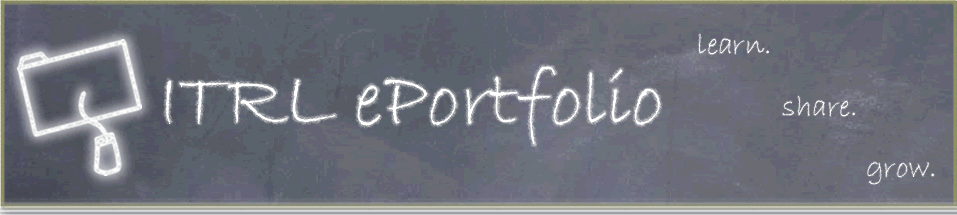Instructions: Page 11
Adding direct and relative links
There are two types of links that you can have on your Web page; direct links(hyperlinks) and relative links. Direct links, which are also known as hyperlinks, are connected to other Web pages DIRECTLY, meaning that the link is directed to the full URL of an existing Web page. To make a direct link in First Page:
- Highlight the text that you want to make into a link.
- Right-click on the text, and select CreateLink.
- Type the web address (URL) in the Link Location field. NOTE: you must include http:// at the beginning of your link location.
- Enter the full address of the Web page you want to link to in the URL section.
- Click OK.
Relative links are links that connect to files and other Web pages within the SAME folder as the current html file (ie. all of the other Web pages and documents in your ePortfolio folder). For example, to create a download link to a Word document of your resume, you would do so using a relative link. To make a relative link to a document in First Page:
- Highlight the text that you want to make into a link.
- Right-click on the text, and select CreateLink.
- Click the Choose File button.
- Browse for the file that you want the link to open. It should be in your Documents folder in your ePortfolio folder on the Desktop. You may need to select the All Files option before you can find the file.
- Once you find the file, select it and click Open then click OK.
Likewise, you can also create relative links to any of the other html files in your ePortfolio folder. In fact, all of the links on the main menu of your ePortfolio are linked to each other using relative links. If you want to make a link to one of these pages, you can use the same process as above; the only difference is that you would make the link to one of the html files rather than a document. Just remember, if the document or html file has not been saved locally (within the same parent ePortfolio folder), you will not be able to create a working link to it.
| Page | 11 | 12 | 13 | 14 | 15 |