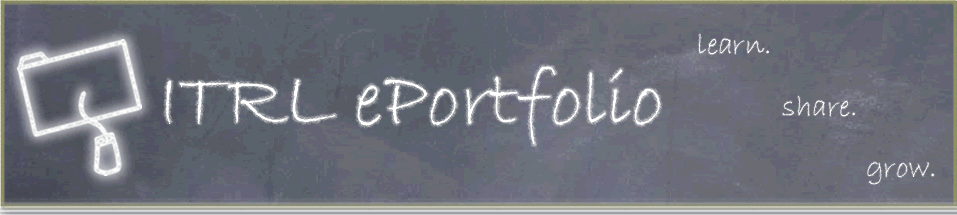Page 4
Step #2: Setting up your GPU account
Now that you have both programs installed:
- Click on START at the bottom left of your screen.
- Select All Programs and find the folder called University of Alberta 2004.
- Open PuTTY. IF you are using a school computer, do NOT open up Authentication; instead, make sure that you are opening the PuTTY Configuration.
- Enter gpu.srv.ualberta.ca as the Host Name.
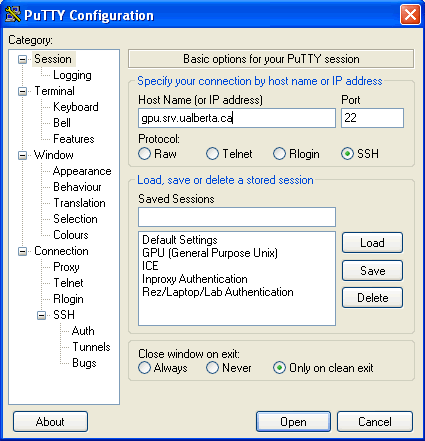
- Make sure SSH is selected.
- Make sure that the Port is set at 22.
- Click on Open at the bottom of the page. A new PuTTY window will open.
- Enter your CCID and press Enter.
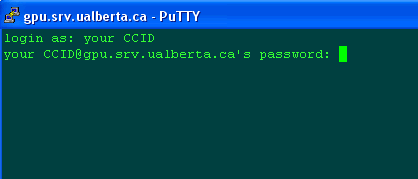
- Enter your password and press Enter.
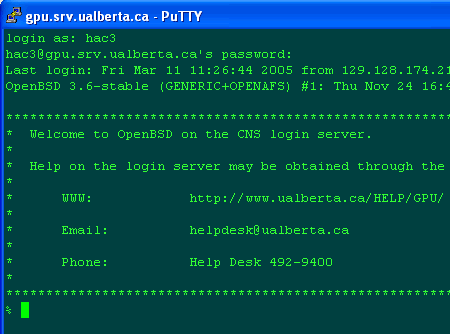
| Page | 1 | 2 | 3 | 4 | 5 | 6 | 7 | 8 | 9 | 10 |