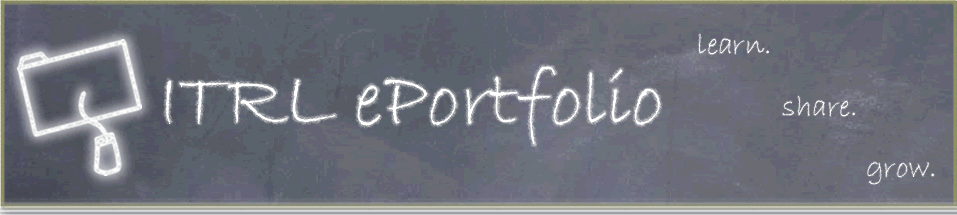Page 7
Downloading the Template
You can click here to download the STUDENT template.
- Click on the download link above.
- Click on Save to download the file.
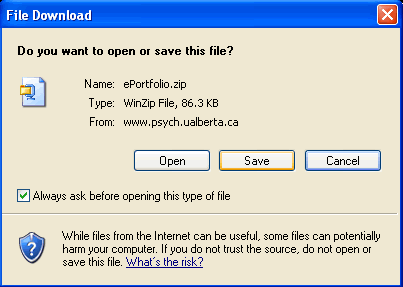
- Browse for a destination to save the file. We recommend that you save your file to an easily accessible location, such as the Desktop.
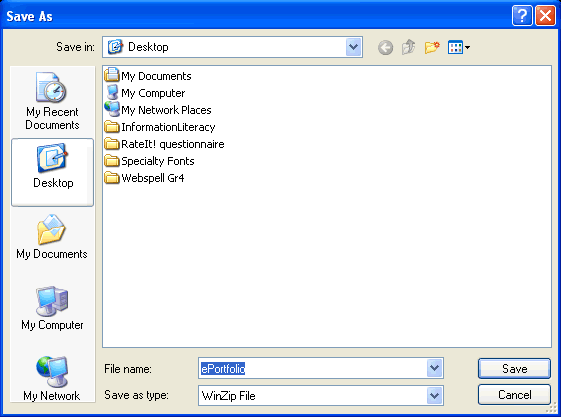
The file that you just downloaded is a zip file. This means that the folder that contains your ePortfolio package has been compressed into one file, and in order to access the contents of the folder you must first ‘unzip’ the file. You can unzip the file with WinZip, which your computer should already have, but if it doesn′t you can download it here. To unzip the file:
- Right-click on the ePortfolio zip file.
- Highlight WinZip and select Extract to here.
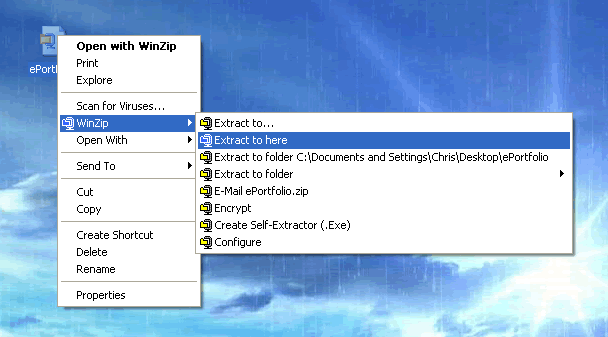
- A WinZiP window will open. Click on Use Evaluation Version.
- The file will then unzip and should create a folder called student on your desktop.

- Right click on the student folder and select Rename.
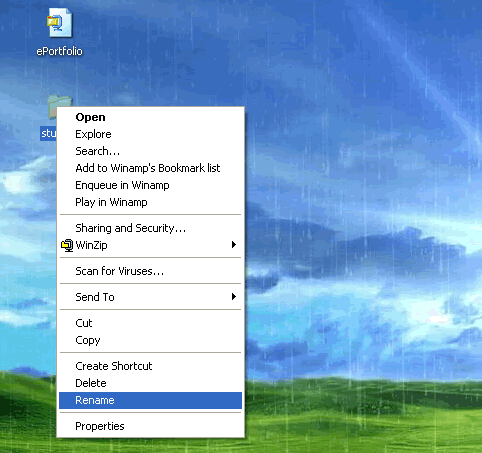
- Change the name of this folder to "ePortfolio".
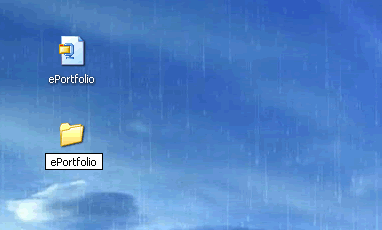
The last step is a very important step to make, because later, when you load this folder to your Web space, the name of this folder will become a part of the URL. Once you have re-named the folder, open it up and take a look inside. You should see a few folders, some html pages, and some css pages. The Documents folder is where you will be putting any of the Microsoft Word files or pdf’s that you will be loading to your ePortfolio, while the Images folder will contain the images you would like to use for your ePortfolio. The Packages folder will contain the different style packages that you can download. There is only one package by default but you can download more from our web site.
| Page | 1 | 2 | 3 | 4 | 5 | 6 | 7 | 8 | 9 | 10 |